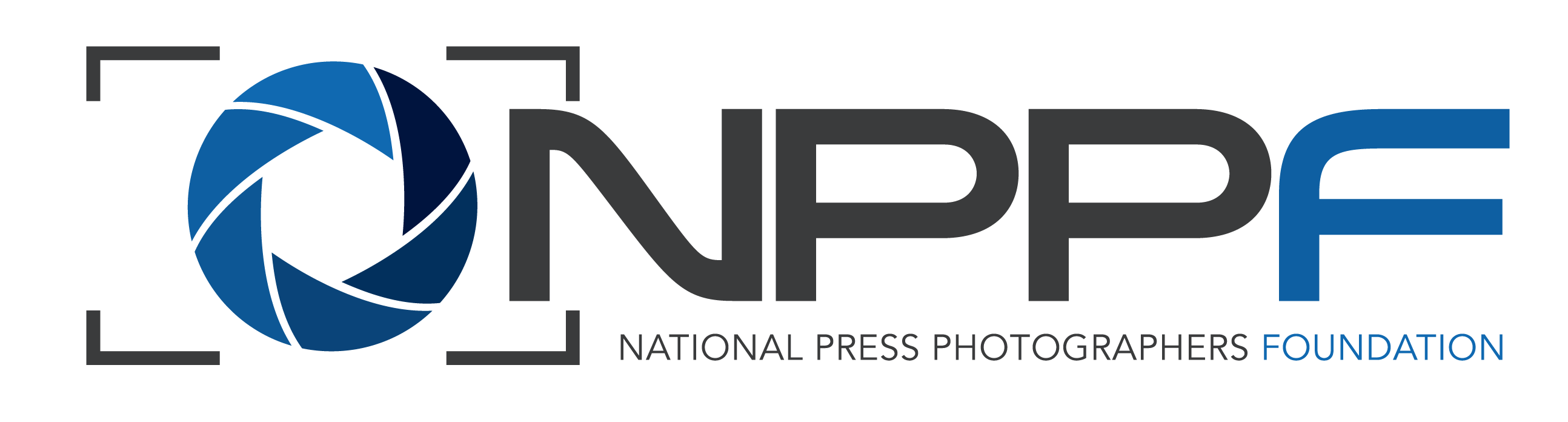Thank you for agreeing to submit a recommendation for your student who is applying for an NPPF Scholarship.
This will initially be a two step process for you.
- First create an account for this website. You can do this at any time. When you write a recommendation this year or in subsequent years, you will log into the website and select your student from a pull-down menu. The pull-down menu ensures your recommendation will be tagged to the student’s application for easy access by the judges.
- Submit your recommendation. Your student will not appear in the pull-down choice until the student has submitted the application. Encourage your students to complete the application early so that you will not be under pressure to compete the recommendation at the last minute before the deadline. You can write the recommendation at any time because you can copy and paste your recommendation into the form after your student submits an application.
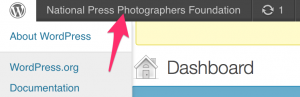 When you log in after your account is created, you may be taken to the backend (doesn’t look like the website). Look for the National Press Photographers Foundation in the upper left corner in a black bar at the top of your browser. Just click on the name and you will be at the website.
When you log in after your account is created, you may be taken to the backend (doesn’t look like the website). Look for the National Press Photographers Foundation in the upper left corner in a black bar at the top of your browser. Just click on the name and you will be at the website.
The student’s portfolio submission is the last step. The student can work on that up to the portfolio deadline. Multimedia URLs can be added to their earlier application up to the portfolio deadline.
Assuming your student entered your email correctly, you will receive an email from the website notifying you that you can submit the recommendation and that email will provide a link.
You may also go directly to the recommendation form.
Remember your student will not be in the pull-down choice until the student has submitted the application form.
You may pull the lower right corner of the box on the form to a deeper height so that you can see more of your writing.
You will only have to create an account one time. In subsequent years, simply log in and post your recommendation. If any information changes such as email or phone number, just go back to the registration page and edit it. The original “Submit” button is now an “Update” button.